Table of Contents
EPIC preferences can be accessed via → from the Eclipse Menu.
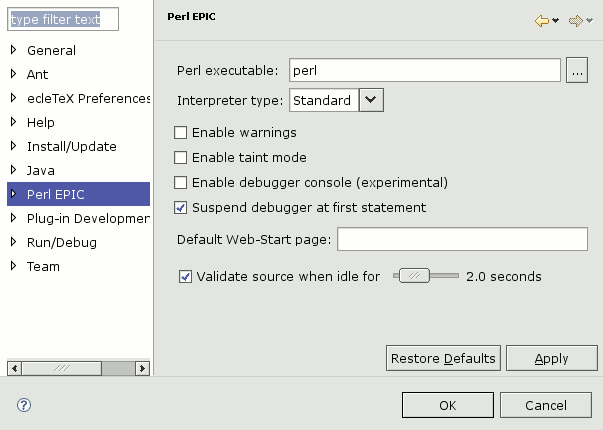
Click on Perl to open the General Preferences page.
General preferences include the location of the Perl interpreter, the option to enable warnings, taint mode and the interval of the source validation.
The validation interval indicates when to start validation after the editor becomes idle.
Apart from the standard interpreter type, the type can be switched to Cygwin. In this case the @INC path is mapped to be Cygwin compliant.
The two debugger-related preferences work as follows:
-
Enable debugger console is only useful if you wish to debug EPIC itself and should not be activated otherwise. This preference causes a special console to become available while debugging Perl scripts. The console shows internal communication between EPIC and the Perl debugger backend. To access this console, you have to click on the item perl -d in the Debug view.
-
Suspend debugger at first statement (active by default) causes the debugger to stop right at the beginning of the debugged script, even if there are no breakpoints set. If this preference is inactive, then the debugger will not suspend until the first breakpoint is hit (or the script finishes execution).
Note
On slower systems it might be useful to disable automatic syntax validation. Syntax validation is still possible by using the Shift+F5 function key.